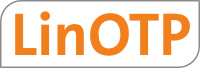4.1. Getting started¶
The appliance is managed using a Web UI, that can be reached via
On the first run you need to configure your client machine to 10.76.83.70/30 in order to connect to the Web UI by the above address. You will be taken to a configuration wizard. After finishing the wizard you will be forwarded to the appliance management Web UI.
The appliance management Web UI is i.e. used to
- monitor the status of the system
- configure the network settings of the machine
- set passwords of the root user and LinOTP administrators
- perform backup and restore
- manage your license
- update the machine
You will use the Web UI to define a new appliance configuration. After having defined the configuration it needs to be saved and activated. You can revert to a previous configuration set at any time. The appliance keeps track of your configuration sets.
Let’s take a look at the main tabs and thus at the main configuration topics.

Appliance main tabs
- Dashboard
- will give you an overview about the system status and your type of license. Some graphics show on a timeline the memory consumption, the disk usage and other important information.
- Network
- is used to configure all network settings including additional routes and nameserver.
- Time
- lets you set the time, the timezone and optional NTP server.
- LinOTP
- is used to manage LinOTP token administrators and to set the debug level of the LinOTP application.
- RADIUS
- is used to define RADIUS clients and other RADIUS settings.
- System
- manage certificates and passwords, schedule updates, backup and restore the appliance and more.
- Configuration Management
- save and restore your configuration.
- Licence
- show and upgrade license.